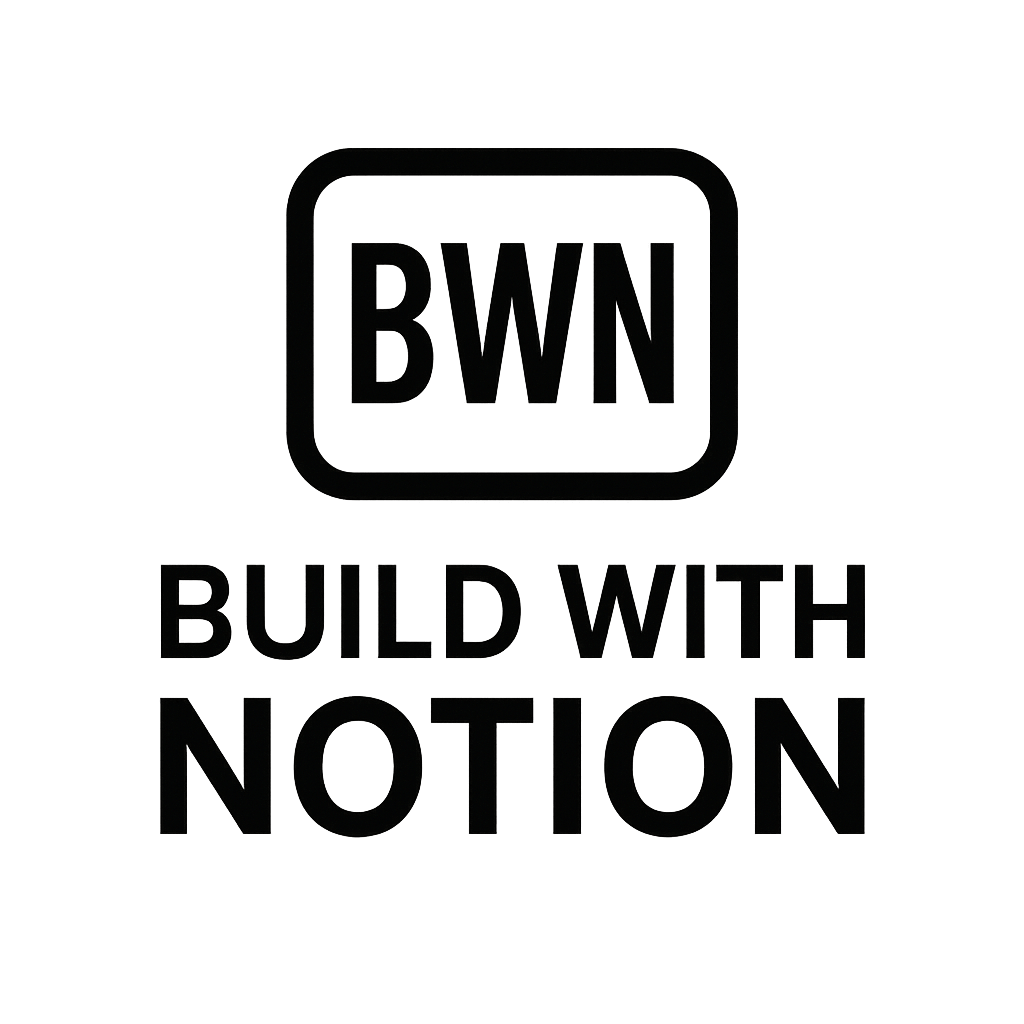Unlocking Passive Income
Unlocking Passive Income: Your 2025 Guide to Notion + Stripe Subscription Setup
Alright, fellow automation enthusiasts and income-stream builders. Let's talk about something I'm genuinely passionate about: making money while you sleep, leveraging tools that don't require you to be a coding guru. For years, the idea of building a sustainable, recurring income stream, especially a SaaS with Notion, felt like it was behind a paywall of complex code and expensive developers. But guess what? In 2025, that wall is practically a revolving door, thanks to the magic combo of Notion + Stripe subscription setup.
I’ve personally built a couple of neat little income streams hitting that sweet $2K/month mark using nothing but Notion, some savvy no-code tools, and a dash of SEO. One of the biggest game-changers for me was cracking the code on handling payments and granting access automatically. No more manual PayPal invoices or sending out Notion links one by one. If you're an indie hacker, a digital solopreneur, or just someone tired of trading time for money, this guide is your roadmap to setting up a slick, automated subscription service right within your Notion workspace.
We're going to dive deep into how these tools integrate, the power of automation, and how you can offer a premium experience without touching a line of code. Let's make some digital magic happen.
Why Notion + Stripe is a Game Changer for Solopreneurs
Before we get into the nitty-gritty, let's nail down why this particular combo is so potent. You're probably thinking, "Notion is for notes, and Stripe is for payments. How do they become a saas powerhouse?" It's all about strategic leverage and modern no-code capabilities.
The Allure of No-Code
The biggest hurdle for most solopreneurs trying to launch a digital product or membership is the technical overhead. Building a custom website with a robust payment gateway, user authentication, and content delivery system from scratch? That's a full-time job. With Notion and Stripe, you effectively outsource much of that complexity.
Notion provides a flexible, collaborative workspace that can be transformed into a content library, a client portal, a course platform, or even a full-blown minimal SaaS. Stripe handles all the complicated payment processing, from recurring subscriptions to one-time payments, securely and globally. The gap in between? That's where clever automation steps in. This combination truly epitomizes the no-code SaaS stack dream.
Beyond Simple Payments: A Full-Fledged System
This isn't just about collecting money. When set up correctly, your Notion + Stripe integration creates an ecosystem.
- Automated Access: When someone pays, they immediately get access to your premium Notion content. No manual back-and-forth.
- Scalability: Whether you have 10 subscribers or 10,000, the system scales without breaking a sweat.
- Centralized Content: All your valuable content, resources, or tools live in Notion, a platform you already know and love.
- Professionalism: Stripe's checkout experience is top-notch, lending credibility to your offering.
The Core Ingredients: Tools for Your Stack
To whip up this automated revenue machine, you'll need three main components: Notion, Stripe, and a good automation platform.
Notion: Your Content & Database Hub
Think of Notion as your digital storefront and delivery mechanism. This is where your paid content, templates, databases, or exclusive resources will live.
- Premium Content: This could be anything from a database of curated prompts, a comprehensive course outline, a collection of unique templates, or a private community space.
- User Management Database: You'll use a Notion database to track your subscribers, their access status, payment dates, and more. This is crucial for managing your subscription service.
Stripe: The Payment Powerhouse
Stripe is, hands down, the go-to payment processor for online businesses. It's robust, secure, and developer-friendly (even for no-coders, thanks to its excellent API and pre-built solutions).
- Recurring Billing: Stripe excels at managing subscription payments, handling everything from initial charges to renewals, failed payments, and prorations.
- Global Reach: Accept payments from almost anywhere in the world.
- Hosted Checkout Pages: No need to build complex payment forms; Stripe's hosted pages are ready to go.
The Glue: No-Code Automation Tools
This is where the magic happens. Tools like Zapier, Make.com (formerly Integromat), or Pabbly Connect act as the bridge between Stripe and Notion, automating the entire process.
- Zapier: User-friendly, extensive integrations. A bit pricier but very intuitive.
- Make.com: More powerful, visual workflow builder, often more cost-effective for complex automations. My personal favorite for intricate flows.
- Pabbly Connect: A strong contender, offering lifetime deals sometimes, competitive with Zapier on features.
These platforms allow you to create "if this, then that" workflows. For example, "IF a payment is successful in Stripe, THEN add a row to my Notion subscriber database and send an access link."
Step-by-Step: Setting Up Your Notion + Stripe Subscription in 2025
Let's get practical. Here's how you can build this setup from the ground up.
Phase 1: Preparing Your Notion Product (Service/Content)
First things first, get your house in order within Notion.
Structuring Your Paid Content in Notion
Decide what you're selling. Is it a template, a private course, a curated database?
- Create a dedicated parent page in Notion for your premium content.
- Organize sub-pages for different modules, sections, or files.
- Ensure the content is ready for prime time.
Setting Up Access Permissions
This is crucial for managing your subscription.
- Create a "Members" Database: In Notion, create a database (e.g., "Subscribers" or "Members").
- Add properties like:
Name (Text),Email (Email),Stripe Customer ID (Text),Subscription Status (Select: Active, Canceled, Past Due),Access Granted (Checkbox),Access Link (URL).
- Add properties like:
- Share Your Premium Content Page: Share your main premium content page to the web, but with "No access" as the default setting for public sharing. You'll grant access specifically to individual pages or database items later, or use filtering/visibility tricks within Notion based on user properties.
- Create a Unique Access Link (Optional but Recommended): For each new subscriber, you'll ideally want to generate a unique link to a filtered view or specific page within your Notion workspace. This often involves creating a "private view" linked to a specific user's email or ID in your database and sharing that link. This is where automation really shines.
Phase 2: Configuring Stripe for Subscriptions
Your payment gateway needs to be ready to accept recurring payments.
Creating Products and Pricing Plans
In your Stripe Dashboard:
- Go to
Products->Add product. - Name your product (e.g., "Premium Notion Templates Access").
- Add a
Pricing plan(e.g., "$19/month", "$199/year"). Choose "Recurring." - Configure trial periods, setup fees, and billing cycles as needed.
Generating Checkout Links or API Keys
For simple setups, Stripe's hosted checkout pages (via Payment Links) are fantastic.
- After creating your product, go to
Payments->Payment Links. - Create a new Payment Link for your product. You can customize branding and add an optional redirect URL after successful payment (e.g., to a "Thank You" page on your website).
- Copy this link. This is what you'll share on your sales page.
For more advanced setups or if you're embedding payment forms directly, you'd dive into Stripe's API keys (available under Developers -> API keys), but for a basic Notion + Stripe setup, Payment Links are your best friend.
Phase 3: The Automation Magic (Integration)
This is the core of your automated system. We'll use Make.com as an example, but the logic is similar for Zapier or Pabbly Connect.
Connecting Stripe to Notion via Automation Tool
Your automation platform will act as the middleman.
- Create a New Scenario/Zap:
- Trigger:
Stripe - New Event(orNew Successful Paymentdepending on the tool). - Event Type:
checkout.session.completed(for Payment Links) orinvoice.payment_succeeded(for subscriptions).
- Trigger:
- Add a Notion Module:
- Action:
Create a Database Item(orAdd Row). - Map the data from Stripe (customer email, name, subscription ID) to the corresponding properties in your Notion "Members" database.
- Action:
Automating Access and User Management
Here's the critical flow:
- Payment Success: When a payment is successfully processed in Stripe (trigger event), the automation tool kicks in.
- Add User to Notion: A new entry is created in your Notion "Members" database with the customer's details and a status like "Active."
- Grant Access: This is where it gets clever.
- Option A (Simpler): You can send an email (via the automation tool using an email module like Gmail, Mailgun, or SendGrid) to the customer with a direct link to your main Notion premium content page. For this to work, your Notion page should be shared as a "public" page but only accessible via a direct link you provide. You'd rely on your customers respecting the link, or build in more robust Notion access management using formulas/views.
- Option B (More Secure/Scalable): For true user-level access control, you'll need a third-party tool like Notion Automations or Chilipepper.io. These tools specifically manage Notion user permissions.
- Flow with a dedicated Notion access tool:
- Stripe Payment Success.
- Automation tool sends customer data to the Notion access management tool.
- The Notion access tool (e.g., Chilipepper.io) then grants specific user (email) access to your Notion page(s) and generates a unique, secure login URL for that user.
- Automation tool sends an email to the customer with their unique login URL.
- Flow with a dedicated Notion access tool:
My go-to is usually a combination of Make.com (for the general automation) and a dedicated Notion access tool for robust user authentication if I need to protect content heavily. This prevents Notion content from being widely shared.
Handling Cancellations and Refunds
Don't forget the negative flows!
- Trigger:
Stripe - Subscription CanceledorRefund Issued. - Action: Update the
Subscription Statusin your Notion "Members" database to "Canceled" or "Refunded." - Revoke Access: If using a Notion access tool, send a command to revoke access for that specific user. If you're relying on simply sending a public link, you'll need a more sophisticated Notion setup (e.g., using a filter on your main content page that hides content if the "Access Granted" checkbox is unchecked).
Phase 4: Embedding and Distribution
Once your backend is humming, you need to present it to the world.
Sharing Your Notion Content Securely
If you're using a dedicated Notion access tool, you'll typically direct users to a login portal managed by that tool. If you're going the simpler route of sharing a Notion page, just be aware of the security implications.
Integrating Checkout Links on Your Site
Place your Stripe Payment Link prominently on your sales page, product description, or wherever you convert visitors into paying customers. This could be:
- A simple button on your Carrd.co site.
- A link in your Gumroad product description.
- An embedded link within your blog post on buildwithnotion.com.
Advanced Tips for Maximizing Your Notion + Stripe Setup
You've got the basics down. Now, let's sprinkle in some Julian Ward-level automation nerdery.
Tiered Subscriptions and Upsells
Stripe makes it easy to create multiple pricing tiers (e.g., Basic, Pro, VIP).
- Create separate products or pricing plans in Stripe.
- Your automation workflow can then check which product was purchased and grant access to different Notion pages or sections accordingly.
- Use Stripe's API for upgrade/downgrade functionality, tying it back to updates in your Notion database.
Building a Simple CRM in Notion
Your "Members" database isn't just for access. It can be a basic CRM.
- Add properties for notes, communication history, feedback, or custom tags.
- Use Notion's linked databases to connect customer records to their support tickets or product usage data.
Analytics and Tracking
While Notion itself isn't an analytics powerhouse, your automation setup can feed data to other tools.
- Send purchase data from Stripe (via your automation tool) to a Google Sheet, Airtable, or a simple analytics dashboard.
- Track conversion rates for your Stripe Payment Links.
Beyond Basic Access: Drip Content & Community
- Drip Content: Schedule automated emails to deliver new Notion links or content sections over time, based on subscription start date.
- Community: Integrate your Notion workspace with a Slack or Discord channel. When someone subscribes, use automation to send them an invite link to your private community. When they cancel, revoke their access.
Common Pitfalls and How to Avoid Them
Even the slickest setups can hit snags.
Security Concerns
The Pitfall: Relying solely on Notion's public share links means anyone with the link can access your content. If a customer shares it, your content could be compromised.
The Fix:
- For truly secure, paid content, use a dedicated Notion access management tool (like those mentioned earlier). They handle unique user logins and permission revocation.
- Alternatively, educate your customers about not sharing links and track IP access if possible (more advanced automation needed).
Over-Complicating Automation
The Pitfall: Building a multi-branching, 10-step automation flow before testing the basics. You want to automate everything, but sometimes simplicity is key.
The Fix: Start with a simple "payment -> access" flow. Get it working reliably. Then, layer on additional features like email notifications, status updates, or CRM entries. Iteration is your friend.
Not Testing Thoroughly
The Pitfall: Launching your subscription without putting a test payment through the entire flow.
The Fix:
- Use Stripe's test mode to simulate payments.
- Go through the entire customer journey yourself: pay, receive access, check Notion, try to cancel, see if access is revoked.
- Test with different email addresses to simulate new customers.
Wrapping Up: Your Automated Income Awaits
The Notion + Stripe subscription setup is more than just a payment gateway and a workspace; it's a blueprint for building genuine, automated income streams in 2025. I’ve seen firsthand how these tools can transform a side hustle idea into something truly sustainable, without needing to spend months learning to code or thousands on custom development.
It's not about becoming a tech wizard; it's about being resourceful, practical, and leveraging the incredible no-code automation platforms at our disposal. So, whether you're selling templates, a premium knowledge base, or a full-fledged lightweight SaaS, this stack empowers you to launch faster, scale smarter, and reclaim your time.
Go forth, experiment, and build something awesome. Your automated income stream is just a few clicks away.
Frequently Asked Questions
Can I really run a full SaaS using Notion and Stripe?
While Notion + Stripe is incredible for digital products, memberships, and content access, it's not a full-fledged SaaS in the traditional sense if you need complex user-specific application logic or heavy backend processing. It's perfect for a "content-as-a-service" or "template-as-a-service" model. For true, interactive SaaS applications, you'd typically integrate with more specialized no-code builders like Bubble or Webflow, but Notion handles content delivery and simple data management beautifully.
What are the best automation tools for this setup?
For connecting Notion and Stripe, the top automation tools are Zapier and Make.com (formerly Integromat). Zapier is known for its user-friendliness and extensive integrations, making it great for beginners. Make.com offers more powerful visual workflow building and often more cost-effective pricing for complex multi-step automations, making it my personal favorite for intricate flows. Pabbly Connect is also a strong contender with competitive features and pricing.